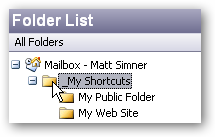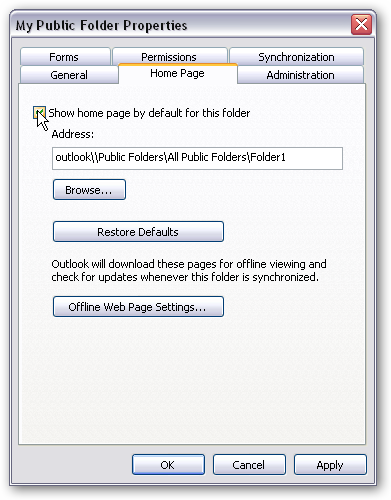This is the sort of thing you shouldn’t need to know right..? ’cause you don’t use Oulook 2000 any more right..?
My new job still does and as I now can’t be bothered to write something (or buy something) to give me the outlook 2003-style ‘new message’ tray popup I found the following macro for other unfortunates in large companies (companies that take forever to upgrade software) who use this version. Application_NewMail is an event handler BTW…
Private Sub Application_NewMail()
Dim objNSMapi As NameSpace
Dim objMapiFold As MAPIFolder
Dim objNewMail As MailItem
Set objNSMapi = GetNamespace(“MAPI”)
Set objMapiFold = objNSMapi.GetDefaultFolder(olFolderInbox)
Set objNewMail = objMapiFold.Items.GetFirst
On Error GoTo CleanExit
ShowMessage:
If MsgBox(“You have new mail from ” & objNewMail.SenderName & ” [” & objNewMail.Subject & “]” & String(2, vbCrLf) & “Would you like to read it now”, vbQuestion + vbYesNo, “New Mail Notification”) = vbYes Then
objNewMail.Display
Else
objNewMail.Close olDiscard
End If
CleanExit:
MsgBox Err.Description
Set objNSMapi = Nothing
Set objMapiFold = Nothing
Set objNewMail = Nothing
End Sub