We want to cut down on email traffic and storage so we’re suppressing some automated stuff and moving the remainder into public folders that will have a cycling deletion of items over a certain age (as we don’t need to keep the info indefinitely). The problem is that it’s a few clicks to access the right folder in Outlook (the enterprise folder structure is quite large).
A little known feature of Outlook is its ability to give access to almost anything (including public folders) from within your mailbox just by creating ‘shortcut’ folders.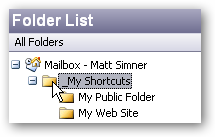
- Create a new folder within your mailbox
- Right-click – Properties and go to the ‘Home Page’ tab.
- Enter an appropriate URI – this could be a file reference, web page, or any other location, e.g. Outlook Public Folder.
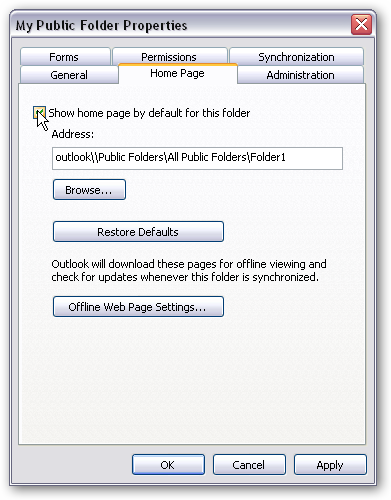
Ensure that you tick the ‘show home page by default for this folder’, as this is what displays the item 🙂
An easy way to get the address of an outlook item is navigate to it – e.g. a Public Folder and use the ‘Web’ toolbar to retrieve the address (View–>Toolbars–>Web):
Copy the address and away you go
It’s important to note that this is really just Outlook acting like a pseudo browser so you won’t be able to navigate down a structure of public folders. It’s still an Outlook folder you’ve created and it expects you’re storing posts or contacts (whatever you specified when you created it), not folders. Still a pretty useful feature though.
Another use might be if you hive off all your email from a supplier into a sub folders, the home page of the ‘parent’ folder could be their web site. A different way to use favourites and drop your click-count?!